Public Slack Bridge
Matrix.org provides a public free Slack bridge, which is free to use forever but comes with some limitations:
- You can bridge to an unlimited number of channels, but only public channels.
- You must bridge to a public room.
- Matrix users cannot puppet themselves, or Direct Message other users.
This guide explains how to use the free Slack bridge from the Matrix.org Integration Manager to integrate your Matrix room with a Slack room.
- An EMS server is not required.
- It requires your homeserver to be able to federate with Matrix.org.
Setup
-
Create a new room in Matrix, with encryption off
-
Click
Room Infoin the top right corner of the room -
Click
Add widgets, bridges & bots -
Choose
Slackfrom the list of available bridges and integrations -
Click
Add Bridge
NOTE if you have purchased your Slack bridge from EMS: Ensure it says Slack integration on <your ems domain> here.
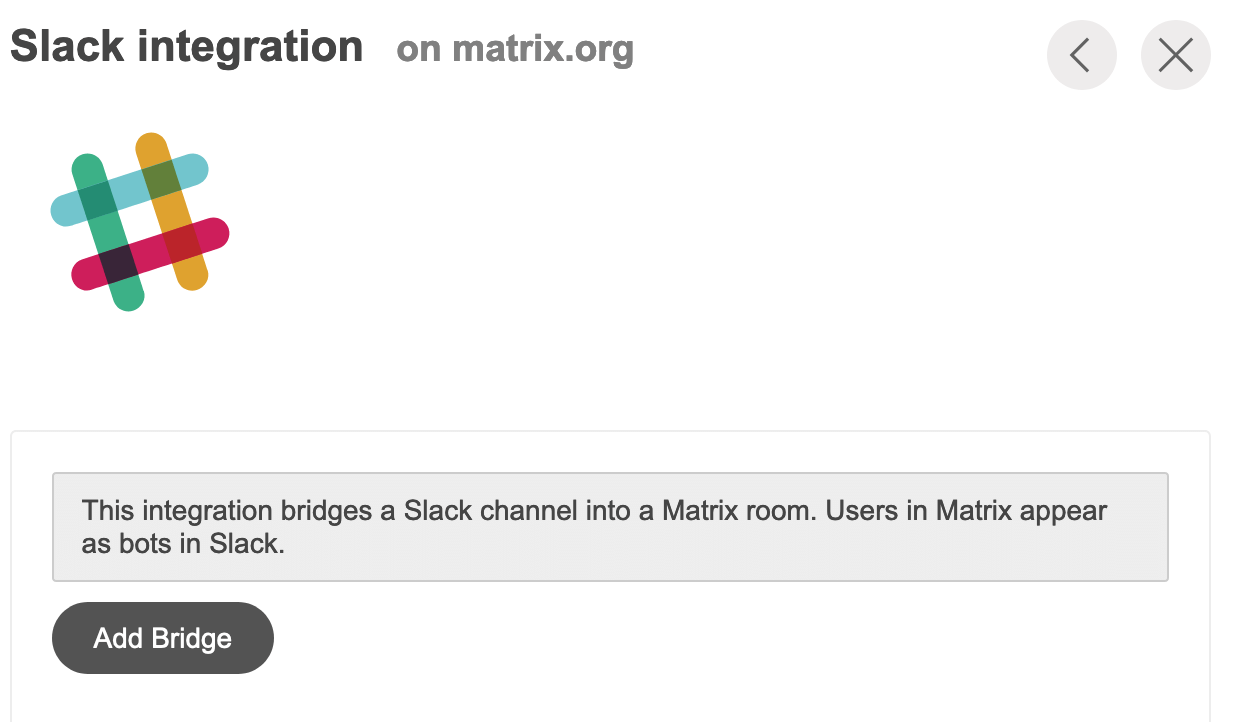
-
Click
Add to Slack -
Enter your Slack workspace URL, and click
Continue -
Enter your Slack email address and password, then click
Sign in -
Click
Allow -
Close the Slack tab and return to Element
-
Click
List channels -
Click the Slack channel you want to bridge to the Matrix room
-
Slack is now added to the Matrix room
-
Go to the channel you selected on Slack, click the
+below the message box, enterinvite, and selectAdd apps to this channel -
Add the Element Bridge
-
The Matrix room and Slack channel are now bridged

















