Change Account Password
Resetting the account password will log out all your sessions. Before doing this, make sure that
- all your sessions are connected to key backup,
- all sessions have backed up all their keys, and
- you have your correct key backup passphrase available.
If you know your current password
-
Go to Element
All settings -
Enter your current password and your new password
-
You might want to export your
E2E room keys. Just to be on the safe side in case something goes wrong. -
Click
Continue.
Note: This warning is outdated, see this issue
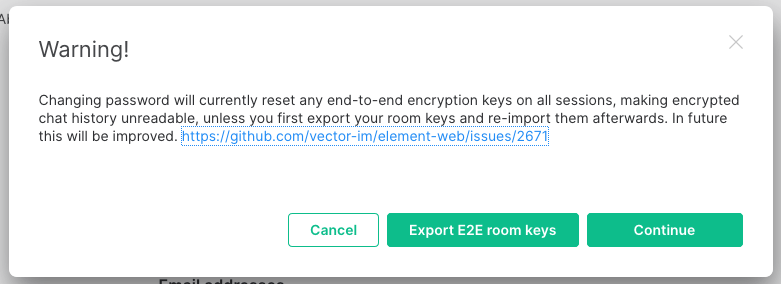
If you do not know your current password
Note, this will only work if you have an email address attached to your Matrix account. If you do not have an email address attached, contact the administrators of your homeserver. (support@matrix.org does not reset passwords in any circumstance)
-
Sign out of Element
-
Click
Sign out -
Click "Not sure of your password?
Set a new one" -
Enter your email address, and a new password. Then click
Send Reset Email -
Click
Continue.
Note: This warning is outdated, see this issue
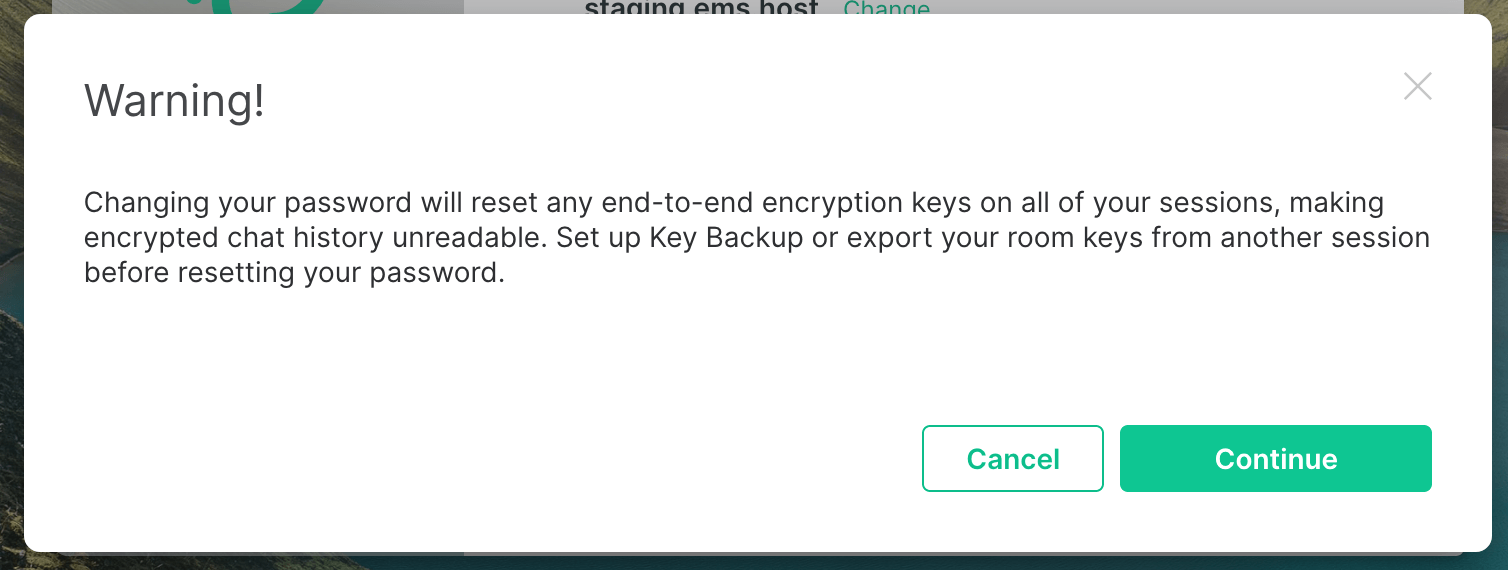
-
When you get this message, check your email
-
Click the link in the email. Make sure it opens in new browser tab, leaving your Element client open
-
Click
Confirm changing my password -
You can now close this tab and return to Element
-
Click
I have verified my email address - Click
Return to login screen - Sign in like normal with your new password. Note that all your other sessions have been signed out and you need to sign in again.










